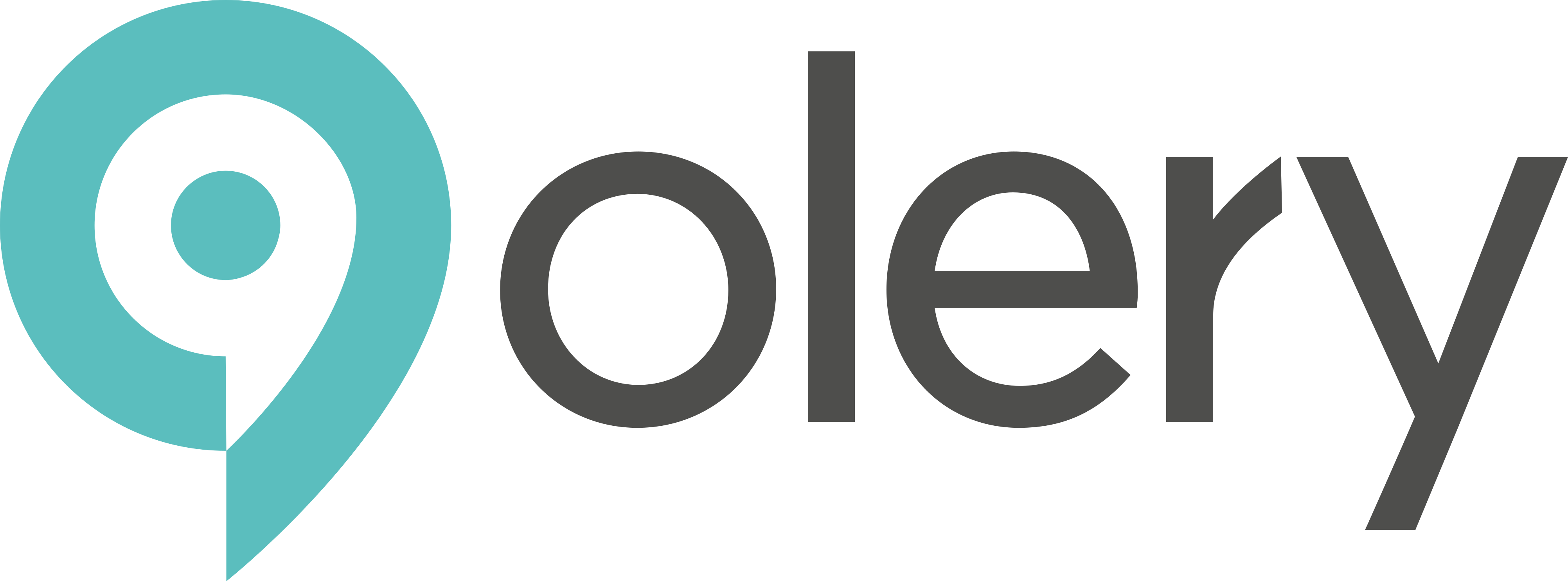The User Management tab is available exclusively to users with admin permissions. It allows you to manage access to the dashboard, invite new users, assign reporting recipients, and adjust existing user permissions.
This section is essential for organizations that need to control who can view, interact with, or receive updates about property performance.
Key Functions #
1. Add New Users #
Invite new team members to access the dashboard or receive reports.
Steps to Add a User:
- Click “Add User.”
- Choose the appropriate User Type:
- Full Dashboard User – Full access to selected properties.
- Report Recipient Only – Will receive scheduled PDF reports but cannot access the dashboard.
- Full Dashboard User – Full access to selected properties.
- Enter the user’s Name and Email Address.
- Click “Save” – an email invitation will be sent automatically.
📩 New users will receive an email to set their password and log in.
2. Schedule Reports for Recipients #
If you only want someone to receive automated reports (without granting dashboard access):
- Click “Add and Schedule.”
- Select the Properties and Report Type (Daily or Weekly).
- Click “Save.”
The selected recipient will immediately begin receiving scheduled reports via email.
3. Manage Existing Users #
Admin users can view and manage all previously added users.
Available actions:
- Edit Access – Update property permissions for a specific user.
- Remove Permissions – Instantly revoke dashboard and report access.
- Resend Invitation – Useful if a user missed or deleted their original invite email.
🔧 This function ensures you can keep your user list accurate and secure at all times.
Conclusion #
The User Management tab provides a secure, flexible way to control access to your dashboard and reporting system. With tools to invite users, configure permissions, and schedule reports, this section is vital for scaling your account across teams and departments while maintaining oversight and control.