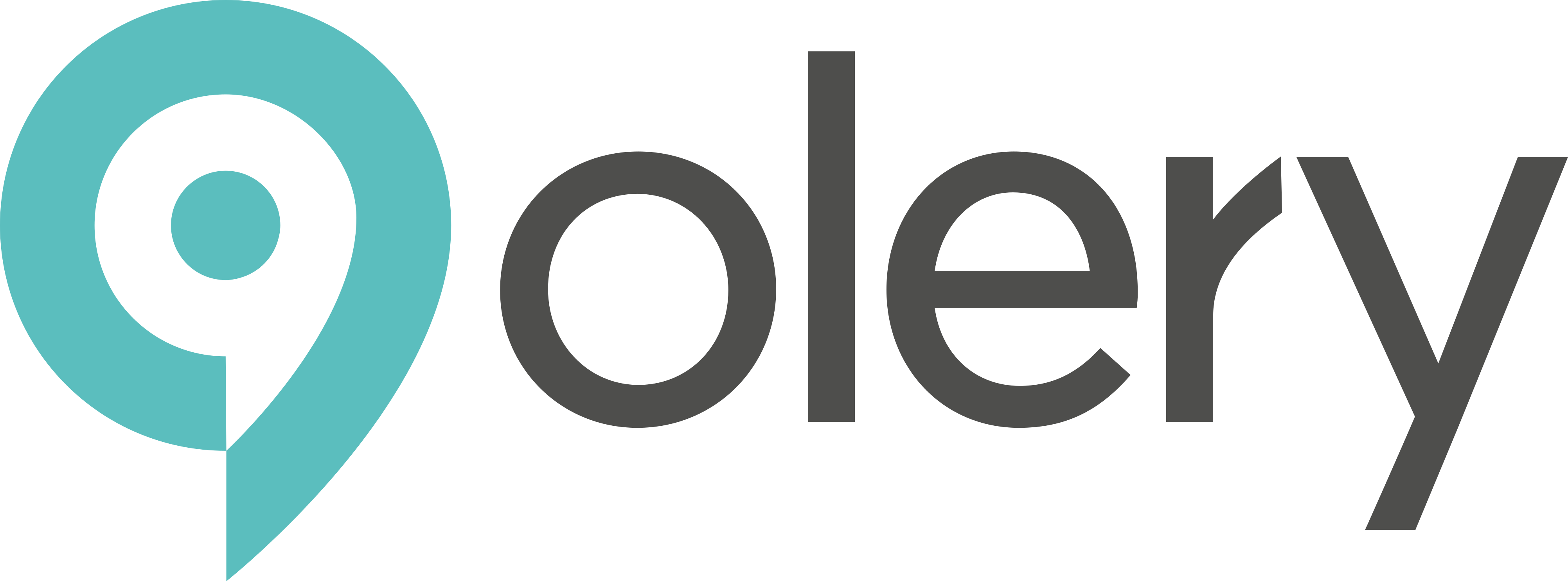Introduction
The Report Templates feature allows you to build custom, data-driven reports by assembling a variety of components. Each component serves a specific purpose and can be configured to display the data and layout you need. This manual will guide you through all available components, their configuration options, and how to add them to your report templates.
1. Accessing the Report Template List and Editor
- Go to Reports → Templates in the main navigation. This displays a list of existing report templates with columns for:
- Template Name
- Period (e.g., Weekly, Quarterly, Yearly)
- Based on (Companies or Groups)
- Created At (Date and Time)
- Action (Edit, Delete, Duplicate icons). Some system templates might be marked “Not editable.”
- Above the list, you can Filter by “Periods” and use a “Search” input.
- Buttons available: “New Template” to create a new template and “Delete Cache“.
- Click “New Template” to create a new template from scratch, or click the Edit icon next to an existing one to open the Report Template Editor.
2. The Report Template Editor Interface
When you open the editor:
- Left Pane (Template Settings):
- Template Name: Displays/allows editing of the template’s name.
- Context Selector:
- For “Companies” based reports: “Select companies to test” dropdown (e.g., “1 Boshuys” in the video).
- For “Groups” based reports: “Select main group” and “Select benchmark groups” dropdowns.
- Center Pane (Report Canvas): This is where you drag and arrange your components. Existing components will be displayed here.
- Right Pane (Components List): Components are categorized:
- Static
- Generic
- Advanced
- Feedback
- Top Bar:
- Save: Saves the current template configuration.
- Preview: Opens a preview of the report with the selected test company/group.
- Settings Icon (Gear): (Not explicitly used in video for overall template settings beyond name, but typically for global template properties).
3. Adding Components
- From the Components List on the right, drag a component onto the report canvas in the center.
- Once a component is on the canvas, hover over it to see icons:
- Gear/Settings Icon: Opens the component’s specific configuration modal.
- X/Delete Icon: Removes the component from the template.
4. General Settings (Commonly Available for Many Components)
When you click the gear/settings icon on a component, a modal will appear. Many components share these settings:
- Show Title: Checkbox to toggle the visibility of the component’s title.
- Title: The display title for the component (e.g., “Reviews,” “Property Types”).
- Title Alignment: (Left, Center, Right) radio buttons.
- Period: Select the time period for the data (e.g., day, week, month, quarter, year – often implicitly set by the report’s overall period but can be overridden or specified).
- Limit: Set the maximum number of items to display (e.g., top 5, 8, 10). For “Top Properties,” a value like “3X” might indicate pages or a multiplier.
- Filters: Dropdown menus to filter data by specific criteria (e.g., Property Type, Source, Travel Composition, Nationality, Language).
- Benchmark Section:
- Use custom benchmark properties: Checkbox to enable custom benchmarking.
- Based on: (Companies / Groups) radio buttons, defining the type of entity for benchmarking.
- Groups: Dropdown to select a specific benchmark group (if “Groups” is selected above).
- Trend: Options to show trend data (e.g., Year Over Year, Period-over-Period, with fields for custom labels like “T.o.v. Dezelfde Periode Vorig Jaar”).
- Custom Labels: Text input fields to override default labels for columns or metrics (e.g., “Year Over Year,” “Previous 12 Months”).
- Height/Width: Input fields to set component size in pixels (px), especially for charts, images, and spacers.
- Order By: Dropdown to choose the metric for sorting data (e.g., “Review Count,” “Numerical Rating”).
- Order: (Lowest First / Highest First) or (Ascending / Descending) radio buttons.
5. Layout and Content Components (Static)
These components help structure and add static content.
- Heading
- Purpose: Add section titles.
- Settings: Heading level (H1-H6), text content, title alignment.
- Paragraph
- Purpose: Add descriptive text.
- Settings: Text content, “Large text” checkbox.
- HTML
- Purpose: Insert custom HTML.
- Settings: HTML content editor.
- Image
- Purpose: Add images.
- Settings: Image URL, alternative text, width (px).
- Spacer
- Purpose: Add vertical space.
- Settings: Height (px).
- Page break
- Purpose: Force new page in PDF.
- Settings: None.
6. Data and Visualization Components
Components Generally Available (Configuration may vary based on Company/Group context)
- KPI (Generic)
- Purpose: Show a key metric.
- Settings: Show Title, Title, Title Alignment, Metric/Segment (e.g., “Gemiddelde reviewscore”), Trend options, Custom Benchmark Properties (Based on Companies/Groups, select Group).
- Donut KPI (Generic)
- Purpose: KPI as a donut chart.
- Settings: Show Title, Title, Title Alignment, Metric/Segment, Trend options, Benchmark.
- Generic Chart (e.g., used for “Gemiddelde reviewscore en aantal reviews (per maand)”)
- Purpose: Flexible line or column chart.
- Settings: Show Title, Title, Title Alignment, Data Series (can add multiple, e.g., “Aantal reviews,” “Gemiddelde reviewscore”), Bar Color 1, Bar Color 2 (for secondary series), Height.
- Generic Table (e.g., used for “Property Types,” “Reviewscore per herkomstland”)
- Purpose: Highly customizable table.
- Settings:
- Show Title, Title, Title Alignment.
- Rows: (Companies / Groups / Segments) radio buttons. If “Segments” is chosen:
- Segment: Dropdown (e.g., “Property type,” “Nationality,” “Source”).
- Ratings to exclude: Dropdown for filtering.
- Show ranking: Checkbox.
- Table Columns: Section to define columns. Predefined column types can be added/edited/deleted (e.g., Row identifier, Review Count, Numerical Rating, Trend, Benchmark). “Add column” button available.
- Order by: Dropdown (populated by available columns).
- Order: (Lowest First / Highest First).
- Limit: Number of rows.
- Show others grouping: Checkbox.
- Filters: (Property Type, Source, Travel Composition, Nationality, Language).
- Generic Donut Chart
- Purpose: Donut chart for distributions.
- Settings: Show Title, Title, Title Alignment, Metric/Segment, Height.
- Most Reviews Period (Appears as a specific component, but likely a pre-configured Generic Chart)
- Purpose: Bar chart for review volume over time.
- Settings: Font size, Group per (period for x-axis).
- Top Segments (Advanced)
- Purpose: Table ranking top segments.
- Settings: Show Title, Title, Title Alignment, Metric/Segment (e.g., Country, Source, Nationality, Language), Trend, Benchmark, Limit, Filters, Columns, Order.
- Top Segments by Review Count (Advanced – Pie Chart, e.g., “Herkomstland reviewers”)
- Purpose: Pie chart of review distribution.
- Settings: Show Title, Title, Height, Segment (dropdown: Travel Composition, Nationality, Language), Limit.
- Survey Scores (Feedback)
- Purpose: Table of survey results.
- Settings: Show Title, Title, Title Alignment, Questions (selection), Order, Benchmark, Limit, Trend.
- Source Ratings (Advanced)
- Purpose: Table of ratings by source.
- Settings: Show Title, Title, Title Alignment, Period, Source, Filters.
- Segment by Period (Advanced)
- Purpose: Track segment metrics over time.
- Settings: Show Title, Title, Title Alignment, Segment, Period, Percentage display option, Height.
Components Primarily for “Companies” Based Reports
- Benchmark With Own Groups (Advanced)
- Purpose: Benchmark a company against its selected groups.
- Settings: Show Title, Title, Title Alignment, Trend, Benchmark (checkbox to enable), Groups (dropdown to select benchmark group), Custom label.
- Trend Tracker (Advanced)
- Purpose: Track trends for a specific metric.
- Settings: Show Title, Title, (Specific metric selection likely – video showed “random” as placeholder).
Components Primarily for “Groups” Based Reports
- Top Properties (Advanced – e.g., “Overzicht locaties”)
- Purpose: Table ranking top properties within the group.
- Settings: Show Title, Title, Title Alignment, Benchmark (Use custom benchmark properties), Order by, Order, Minimum Reviews Filter, Limit (e.g., “3X”), Select columns to show (checkbox list for various metrics like Review Count, Numerical Rating, Response Score, Trends for each), Filters (Property Type), Custom Labels for columns.
- Top Segments Benchmark (Advanced – e.g., pie chart with table for “Herkomstland reviewers”)
- Purpose: Compare top segments of the main group to benchmark groups.
- Settings: Show Title, Title, Segment (dropdown, e.g., Nationality, Source), Benchmark (Use custom benchmark properties, Based on Groups, Select Benchmark Group), Limit, Based on (radio: Review Distribution / Verdeling reviews), Custom Label (Year Over Year).
- Good/Avg/Bad Properties (Advanced – e.g., “Verdeling goede / gemiddelde / ondermaatse locaties o.b.v. reviewscore”)
- Purpose: Chart comparing property performance distribution.
- Settings: Show Title, Title, Title Alignment, Segment (dropdown, e.g., “Rating”), Benchmark (Use custom benchmark properties).
- Ratings (Advanced – specific KPI-like table for Groups)
- Purpose: Table of group KPIs with benchmarks (e.g., “Reviewscore”).
- Settings: Show Title, Title, Title Alignment, Benchmark (Use custom benchmark properties, Based on Groups, Select Benchmark Group), Custom Labels for periods (Reviews Quarter, Per Property, etc.).
- Reviews (Advanced – specific KPI-like table for Groups)
- Purpose: Table of review metrics with benchmarks.
- Settings: Similar to “Ratings,” focused on review counts and related metrics.
- Response Score (Advanced – specific KPI-like table for Groups)
- Purpose: Table of response scores by group.
- Settings: Similar to “Ratings,” focused on response metrics.
- Response Score By Property Type (Advanced)
- Purpose: Response scores broken down by property type.
- Settings: Show Title, Title, Title Alignment, Benchmark.
- Property Type Distribution (Advanced)
- Purpose: Distribution of metrics by property type.
- Settings: Show Title, Title, Title Alignment, Benchmark.
7. How to Configure and Add Components
- Drag and Drop: Drag the desired component from the Components List onto the report canvas.
- Open Settings: Hover over the added component on the canvas and click its gear/settings icon.
- Configure: In the modal, fill in/select the required and optional fields as detailed above.
- Pay attention to context: For “Companies” reports, benchmarks might relate to other companies or global averages. For “Groups” reports, benchmarks will often involve selected benchmark groups.
- Save Component Settings: Click Save in the modal to apply your changes to that component.
- Save Template: Click the main Save button at the top of the editor to save all changes to the report template.
- Preview: Use the Preview button to see how your report will look with the selected test company or group.
- Publish/Use: Once satisfied, your template is ready for use in scheduled or on-demand reports.
8. Tips and Best Practices
- Structure: Use Headings, Paragraphs, and Spacers to organize your report for better readability.
- Context is Key: Understand if your template is “Companies” or “Groups” based, as this affects component availability and configuration (especially for benchmarks and row data in tables).
- Filters: Utilize filters within components to tailor data to specific needs or audiences.
- Combine Visuals: Mix Charts (Generic Chart, Donut KPI) and Tables (Generic Table, Top Properties) for a comprehensive view (visual trends + detailed data).
- Benchmarks: Leverage benchmarks extensively to provide context and comparative performance insights.
- Iterate: Use the Preview button frequently to check layout and data accuracy as you build.
- Naming: Give your templates and component titles clear, descriptive names.