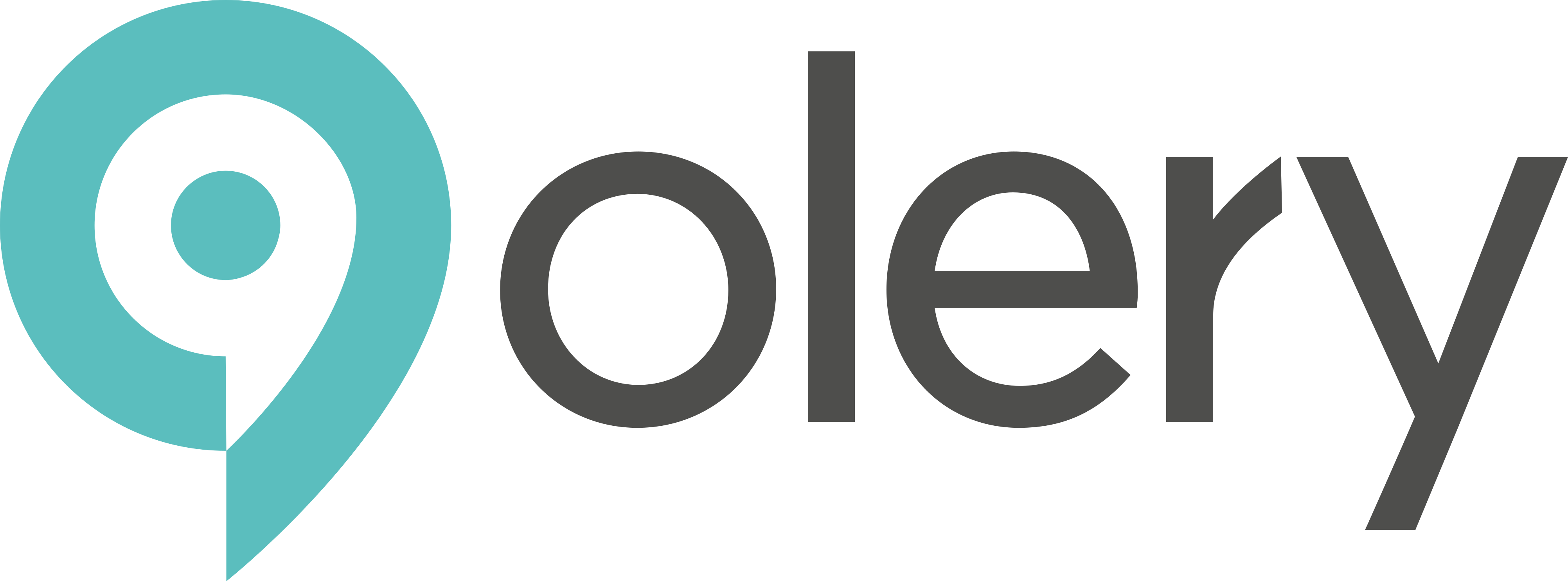The filters within the Destination Dashboard allow you to play with the data and find the insights you require. These filters are also available for your Benchmark (Hospitality Data Set)
- Date Range: Choose the time range that you want to make your search from.
- Vertical: Here you can make a choice between accommodation, attractions or restaurants.
- Category: Category is based upon the main category listing from TripAdvisor. You can select from a wide range of categories, for example – Museum, Zoo, Hotel, B&B etc.
- Country: Here you can select the country in your subscription that you want to insert into your search.
- Region: Here you can select the region in your subscription that you want to insert into your search. (All other filters are self explanatory in terms of what they mean. Region however, can be different depending on where in the world you are from. An example, Scotland (Country), Scottish Highlands (Region), Caithness & Sutherland (County) are all classed as regions of the UK. Noord Holland (Province), would be a region in the Netherlands. In regards to the USA, a State would be classed as a Region along with a County in that state. We have tried to cover all possibilities but we cannot guarantee that we have captured all potential Regions.)
- City: Here you can select the city in your subscription that you want to insert into your search.
- Groups: Groups are your own created groups from your selected properties.
- Nationality: Choose the nationality of the reviewers
- Languages: Choose the language of the reviews
- Rating: Choose the rating of the properties
- Source: Choose the source for the reviews, Tripadvisor, Google, etc
- Travel Composition: Choose the type of group of reviewers
- Company: Choose the property
By clicking ‘Submit’ you will start the selected search. If you want to choose different options for the filters, click ‘Clear Filters’.
Reviews and Rating Chart – Track your Overall Ratings and Number of Reviews over time on the selected filters
- Reviews Count: Number of reviews
- Numerical Rating: Based on a numerical scale review
- Sentiment Rating: Based on our sentiment analysis tool
- TES Score: Traveller Experience Score
Ratings Comparison – Shows Sub Ratings Scores for Sentiment, Numerical and TES.
Customer Filters – Create and update your own specific groups based on your individually selected properties. You can find the guide in the Destination Dashboard User Info PDF.
⭐ Ratings Data #
- Select Rating Type on the top (Numerical, Sentiment, TES)
- The filters are the same as in the Dashboard. You can just use your own benchmark or;
- Enable Benchmark: By enabling the benchmark, you can make comparisons to others.
- Self Benchmark: Compare to your own benchmark. You can also choose a different one
The Ratings chart has been subdivisioned to
- Rating
- Composition
- Reviewer Country
- Language
- Source
➡️ Each of these categories include the ratings for:
- Ranking
- KPI
- Reviews
- Benchmark count
- Ratio
- Benchmark ratio
- Rating
- Benchmark Rating
By selecting different combinations you will receive countless different comparisons, that can be used for marketing purposes, budget planning, focus points, etc.
You can also export an Excel file of the rating comparisons.