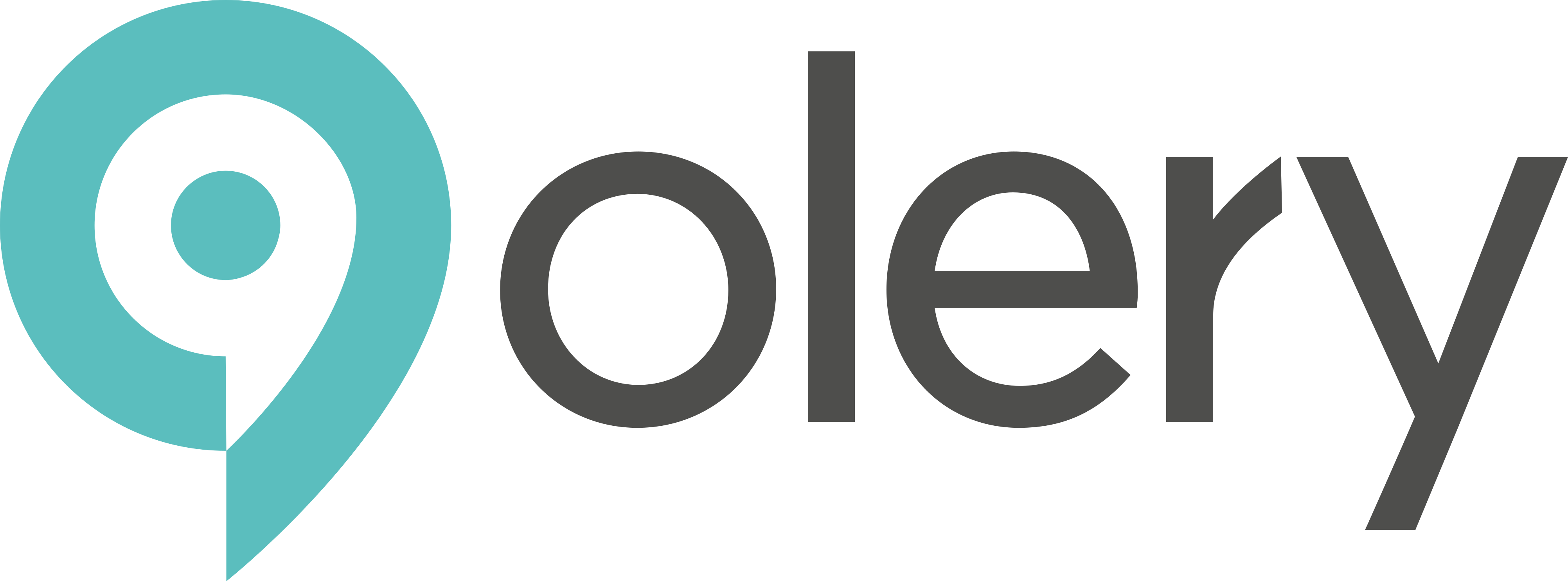This document provides a guide to using the Report Schedules feature. This feature allows you to automate the generation and delivery of reports to specific users at regular intervals.
Overview
The main page for Report Schedules displays a list of all currently scheduled reports configured for the selected contract. From here, you can create, edit, remove, and filter schedules.
Key elements on this page:
- Page Title: “Report Schedules”
- Tooltip: (A brief explanation of the schedules feature is typically available by hovering over an info icon near the title, if present).
- New Schedule Button: Clicking this button opens the “Add Report Schedule” dialog, allowing you to create a new automated report.
- Filters: These allow you to refine the list of schedules displayed:
- Companies: Filter schedules associated with specific companies.
- Report Templates: Filter by the type of report template being used.
- Periods: Filter by the frequency of the report (e.g., Daily, Weekly, Monthly, Quarterly, Yearly).
- Search: Search for schedules by the recipient user’s name or email address.
- Schedules Table: This table lists all configured report schedules with the following details:
- Name: The name of the user who will receive the report.
- Email: The email address of the user.
- Template: The name of the report template used for this schedule (e.g., “Monthly Report,” “VisitBrabant Quarterly Destination Report”).
- Period: The frequency at which the report is generated and sent (e.g., Monthly, Quarterly).
- Groups / Companies (Properties): Shows the specific groups or individual companies included in this report schedule.
- Template overrides: Indicates if specific data period overrides (like custom start/end months) are applied to this schedule.
- Actions:
- Edit (pencil icon): Opens a dialog to modify an existing schedule.
- Remove (trash can icon): Deletes the selected schedule after confirmation.
- Export to Excel Button: Allows you to download the currently displayed list of schedules (respecting any applied filters) as an Excel file.
- Pagination: If the number of schedules exceeds the display limit per page, pagination controls will appear at the bottom of the table to navigate through multiple pages.
Creating a New Report Schedule
- Click the “New Schedule” button. The “Add Report Schedule” dialog will appear.
- Select User:
- Choose an existing user from the dropdown list. Their email address will be automatically populated.
- (Note: This feature schedules reports for existing users. If a user is not in the list, they may need to be added to the system via user management features.)
- Select Report Template:
- Choose a report template from the “Select Template” dropdown. The list of available templates is specific to the current contract.
- The choice of template can influence other available options in the dialog, such as the period and how properties (groups/companies) are selected.
- Define Schedule Period & Timing:
- The options here depend on the selected report template’s inherent frequency (e.g., monthly, quarterly).
- For Monthly Reports:
- Day of the month: Enter the day number (1-31) on which the report should be generated. For example, entering 2 means the report will be generated on the 2nd day of each month.
- For Quarterly Reports:
- Day of the quarter: Enter the day number of the first month of the quarter on which the report should be generated. For example, 2 means it will be generated on the 2nd day of January, April, July, and October.
- (Similar options will appear for weekly, bimonthly, or yearly reports, such as selecting the day of the week or the specific month for yearly reports.)
- Template Overrides (Data Period):
- These settings define the time range of the data included in the report, relative to when the report is generated.
- Start months ago: Specify how many months before the generation date the report data should begin.
- Example: If a monthly report is generated on July 2nd, and “Start months ago” is 1, the data will start from June 1st.
- Example: If a quarterly report is generated on July 2nd, and “Start months ago” is 3, the data will start from April 1st.
- End months ago: Specify how many months before the generation date the report data should end. This value must be less than or equal to “Start months ago”.
- Example: If a monthly report is generated on July 2nd, “Start months ago” is 1, and “End months ago” is 1, the report will cover data for the entire previous month (June 1st to June 30th).
- Example: If a quarterly report is generated on July 2nd, “Start months ago” is 3, and “End months ago” is 1, the report will cover data for the previous quarter (April 1st to June 30th).
- Select Properties (Groups and/or Companies):
- The selection method here depends on whether the chosen report template is designed for individual companies or groups of companies.
- For Group-based Templates: A list of available groups will be shown. Check the box next to a group name to include all companies within that group.
- For Company-based Templates (or for fine-grained selection): A list of individual companies (often organized under their respective groups) will be shown.
- You can expand groups using the chevron icon to see individual companies.
- Check the box next to individual company names to include them.
- If you select a group, all its companies are implicitly included.
- If you uncheck a company that is part of an already selected group, the group itself will become unselected, and any other companies from that group will remain selected individually if they were explicitly checked or if the group was their only reason for inclusion.
- Action Buttons:
- Cancel: Closes the dialog without saving the new schedule.
- Add Schedule / Save: Saves the new report schedule.
- You may be prompted for confirmation if the new schedule conflicts with an existing one for the same user, template, and properties.
Editing an Existing Report Schedule
- Locate the schedule you wish to edit in the schedules table.
- Click the Edit icon (pencil icon) in the “Actions” column for that schedule. The “Edit Report Schedule” dialog will open, pre-filled with the schedule’s current details.
- Note: The User for the schedule cannot be changed when editing. To change the user, you would need to remove the existing schedule and create a new one for the desired user.
- Modify the Report Template, Schedule Period & Timing, Template Overrides, and Properties (Groups/Companies) as needed. The options and behavior are the same as described in the “Creating a New Report Schedule” section.
- Action Buttons:
- Cancel: Closes the dialog without saving any changes.
- Save / Save Settings: Saves the modifications made to the report schedule.
Removing a Report Schedule
- Locate the schedule you wish to remove in the schedules table.
- Click the Remove icon (trash can icon) in the “Actions” column for that schedule.
- A confirmation dialog will appear (e.g., “Are you sure you want to delete this schedule?”).
- Click “Confirm” (or the equivalent positive action button) to permanently delete the schedule. It will be removed from the list.
- Click “Cancel” to close the dialog without deleting the schedule.
Filtering Schedules
Use the filter bar located above the schedules table to quickly find specific schedules:
- Companies: Select one or more companies from the dropdown. The table will update to show only schedules that include at least one of the selected companies.
- Report Templates: Select one or more report templates from the dropdown. The table will display schedules using any of the selected templates.
- Periods: Select a period (e.g., “Monthly,” “Quarterly”) from the dropdown to see schedules with that specific frequency.
- Search: Type a user’s name or part of their email address into the search box and press Enter or wait for the filter to apply. The table will show schedules for matching users.
The schedules table will update automatically as you apply or change filters. If the applied filters result in no matches, the table will indicate “No Data.” If filtering changes the total number of schedules such that your current page number is no longer valid, you will be redirected to the first page of the filtered results. To clear a filter, you can typically deselect the option or clear the search box.