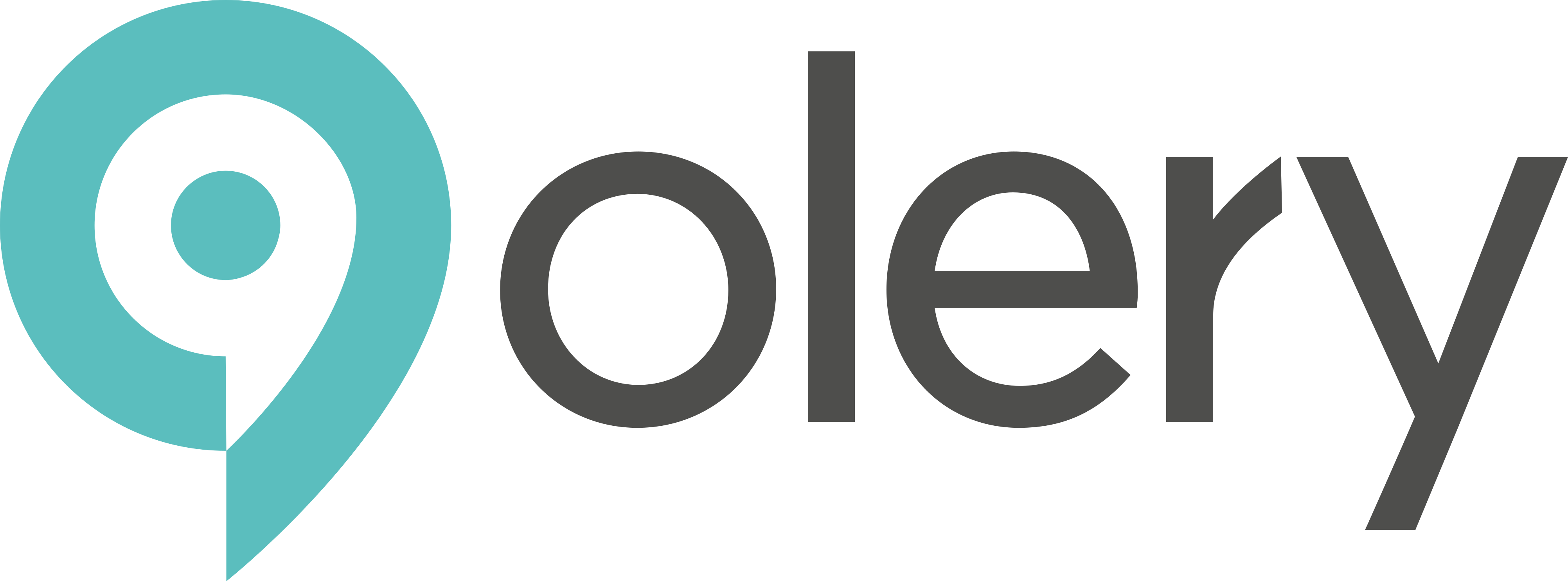This document provides a guide to using the Deliveries feature (also referred to as Report Deliveries), accessible via the “Deliveries” item in the left-hand navigation menu. This feature allows you to view the status of previously generated and delivered reports, download them, and request new one-off reports or resend existing ones.
Overview
The main Deliveries page displays a list of all reports that have been delivered or are scheduled for delivery for the selected contract. This includes reports generated on a schedule (e.g., monthly) and those requested on-demand.
Key elements on this page:
- Page Title: “Deliveries” (with a tooltip often clarifying “Report Deliveries”).
- New Request Button: Located at the top right, this opens a dialog to create a new one-off report request.
- Filters: At the top of the list, these allow you to narrow down the report deliveries based on:
- Group: Filter by a specific group of companies.
- Companies: Filter by one or more individual companies.
- Report Templates: Filter by the template used for the report.
- Search: A free-text search, likely for the requester’s name or email.
- Deliveries Table: Displays the list of report deliveries with the following columns:
- ID: The unique identifier for the report delivery instance.
- Requester: The email address of the user who requested the report or to whom a scheduled report is sent.
- Template: The name of the report template used (e.g., “Monthly Report,” “Yearly Report”).
- Groups / Companies: Lists the specific groups and/or companies included in the report. These are often displayed as distinct (e.g., orange) lozenges.
- Important: Individual company names within this column might be clickable links. Clicking such a link will directly download the specific report document for that individual company.
- Start Date: The beginning date for the data period covered by the report.
- End Date: The ending date for the data period covered by the report.
- Created At: The date and time when the report request was initially created or scheduled.
- Sent At: The date and time when the report email was last successfully sent.
- Actions:
- Download (PDF/CSV): Downloads the generated report.
- If the report consists of a single file (e.g., for a single company or a consolidated report), it downloads that file directly. PDFs may open in a new browser tab.
- If the report includes documents for multiple properties (e.g., a report for a group resulting in separate files for each company), this action will download a ZIP file containing all individual documents.
- The label will indicate the primary file extension (e.g., “Download PDF”).
- Resend: Allows you to resend the report email.
- A confirmation dialog will appear. If you are resending a report originally requested by or sent to a different user than yourself (the logged-in user), the dialog will warn you, stating: “Are you sure? This is not your e-mail. By proceeding, an e-mail with the report(s) will be sent to [original_requester_email@example.com].”
- Download (PDF/CSV): Downloads the generated report.
- Pagination: If there are many report deliveries, pagination controls will appear at the bottom to navigate through the list.
Requesting a New Report (One-Off)
- Click the “New Request” button. This will open the “Add Request” dialog.
- Select User:
- Choose an existing user from the dropdown list. This user will be the recipient of the report.
- Select Report Template:
- Choose a report template from the dropdown list.
- Select Past Reports (Date Ranges):
- If the selected report template has a defined period (e.g., monthly, weekly), a date picker component will appear.
- Use this component to select one or more specific historical date ranges for which you want to generate the report.
- Select Properties (Groups and/or Companies):
- Groups: Check the box next to a group name to include all companies within that group in the report.
- Individual Companies: Select individual companies if needed.
- Action Buttons:
- Cancel: Closes the dialog without creating the request.
- Request: Submits the request. The system will then generate the report(s) for the selected user, template, date ranges, and properties. A confirmation message will typically appear.
Downloading a Report
There are two primary ways to download reports:
- From the “Groups / Companies” column (for individual property documents):
- Look at the “Groups / Companies” column for the desired report row.
- If a specific company name within this column is a clickable link (often styled differently, e.g., an orange lozenge that acts as a button), clicking it will download the individual report file (e.g., PDF) for that specific company. PDFs may open in a new browser tab.
- From the “Actions” column (for the complete report/package):
- Locate the report delivery in the table.
- Click the “Download (PDF/CSV)” link in the “Actions” column.
- Single File: If the report is a single document, it will download directly (or open in a new tab for PDFs).
- Multiple Files (ZIP): If the report covers multiple entities that result in separate files (e.g., a group report where each company gets its own document), a ZIP file containing all these documents will be downloaded. The filename will typically include the template name and the report’s date range.
Resending a Report
- Locate the report delivery you wish to resend in the table.
- Click the “Resend” link in the “Actions” column.
- Confirmation:
- A confirmation dialog will appear. Pay attention to the message, especially if the report was originally for a different user:
- “Are you sure? This is not your e-mail. By proceeding, an e-mail with the report(s) will be sent to [original_requester_email@example.com].”
- Click “OK” (or “Continue”) to confirm, or “Cancel” to abort.
- A confirmation dialog will appear. Pay attention to the message, especially if the report was originally for a different user:
- Once confirmed, the system will re-initiate the report generation and sending process to the original requester’s email. A notification will usually indicate that the request has been submitted.
Filtering Report Deliveries
Use the filter bar at the top of the page to efficiently find specific report deliveries:
- Group/Companies: Select specific groups or companies from the dropdowns to see reports related only to them.
- Report Templates: Select one or more report templates to see only deliveries using those templates.
- Search: Type a requester’s name or email (or parts thereof) into the search box to filter the list.
The table will update automatically as you apply or change filters. If the filters significantly alter the list, pagination might adjust, and you may be returned to the first page of the filtered results.